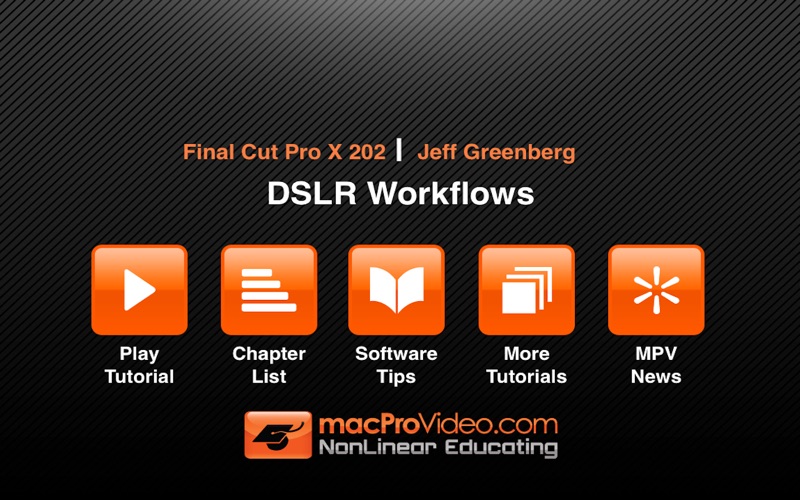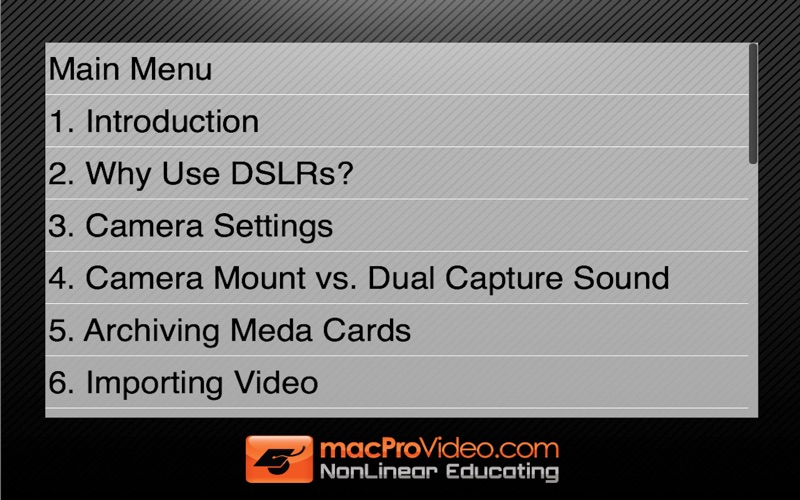As DSLRs become the de facto standard in video production, they bring with them a host of challenges in an editor’s workflow. In this tutorial Final Cut Pro Master Trainer Jeff Greenberg shows you how to optimize your DSLR workflow in FCP X...
Shooting footage with DSLR cameras has many benefits including interchangeable lenses and superior image sensors. Along with these cost-effective benefits come some challenges. In this tutorial by Jeff Greenberg you’ll learn how to ingest, integrate and modify your DSLR footage to work in perfect harmony in the FCP X workspace.
Jeff starts you off with an overview of the DSLR workflow. He talks about the importance of proper camera settings to make what youre shooting compatible in the FCP X editing environment. Next on Jeff’s agenda is a section on ingesting media that explains the importing options for both video and audio. He then goes on to teach you how to optimize your media either during or after ingest and how to fix audio and color, all within Final Cut Pro.
One of the pitfalls of shooting video with a DSLR is Stabilization and the Rolling Shutter effect. Small cameras with large lenses are sometimes difficult to control and maneuver. They also capture footage serially across their sensor which can cause image distortion in certain shooting conditions. Jeff has your back as he shows you how to fix shaky footage and deal with the rolling shutter effect.
So if you are shooting your footage with a DSLR and editing it in Final Cut Pro X then this tutorial by FCP X Master Trainer Jeff Greenberg is what you need to get you started on the right track!
Table of Contents:
1. Introduction
2. Why Use DSLRs?
3. Camera Settings
4. Camera Mount vs. Dual Capture Sound
5. Archiving Meda Cards
6. Importing Video
7. Importing Audio
8. Perils of Working Off the Media Card
9. Optimization: Overview
10. Optimization: Ingesting
11. Optimization: After the Ingestion
12. Optimization: Setting the Preferences
13. Organizing with Keywords
14. Audio Auto Sync
15. Sync Via Marker
16. Modifying Synced Clips
17. Adding Meta Data
18. Removing Audio Noise
19. Color Correction
20. Correcting Camera Shake and Rolling Shutter